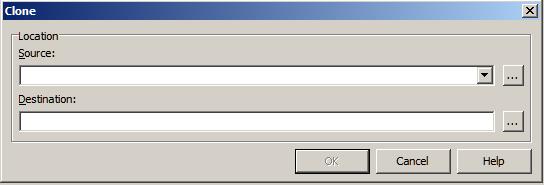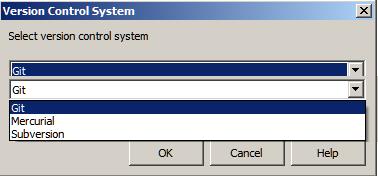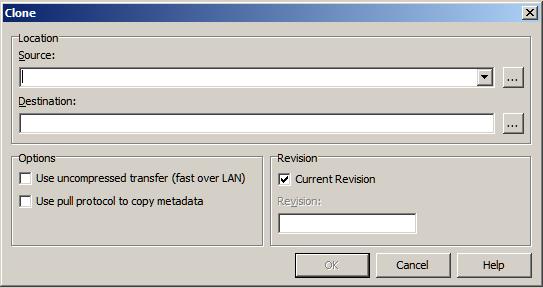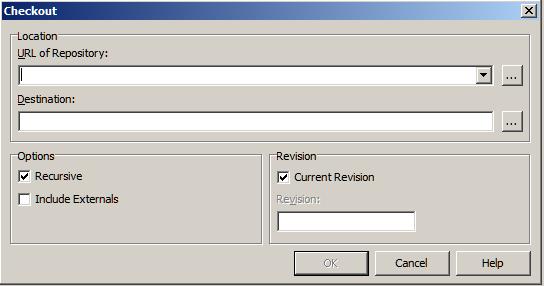| Mercurial Command | Equivalent RAD Studio Command |
| hg clone | File > Open from Version Control > Mercurial |
| (download a copy of the repository) | How To: Cloning a Copy of a Mercurial Repository. |
| hg add | Project Manager | right-click a file| Mercurial >
Commit | select Show unversioned files | select new files. |
| (add a file to the local repository) | How To: Adding a File to Version Control. |
| hg commit | Project Manager | right-click a file | Mercurial > Commit. |
| (send changes to the local repository) | How To: Commit Changes to Version Control. |
| hg revert | Project Manager | right-click a file | Mercurial > Revert. |
| (discard changes in working directory) | How To: Reverting changes in a working directory. |
| hg log | Do either of the following: |
| (display commit history) |
* Project Manager | right-click a project | Mercurial > Show Log.
* History tab | click the Information tab.
How To:
* Display the Version Control Log
* View History and Versions
* View Version Control Comments
|
| hg diff | History tab | click the Differences tab. |
| (compare versions) | How To: Diff (Compare) Versions of a File. |
| hg annotate | History tab | click Annotate.bmp (Annotate). |
| (blame) | How To: Use the Annotation Feature. |